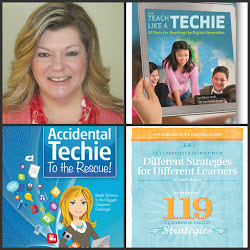As you know, one of my techie goals this year is to create and use digital portfolios in my classroom. After much research and advice from my techie mentor, Lori Elliott, I decided KidBlog was the best option for me to accomplish this. {Click here to read my tutorial post about how to set up your own KidBlog account. KidBlog can be used as a classroom AND student blog... as well as a class blog which contains student "portfolios" where all kinds of digital media can be posted, stored and shared with parents!)
If digital portfolios are on your professional goal list for the year and you have followed the directions on my previous blog post to set up your own classroom KidBlog home page, you may be asking "What do I do next?"
Well, here is the answer.....
Check out Educreations.com!
Educreations is a program that turns your computer or iPad into a recordable interactive whiteboard that captures your voice {or your students' voices!} and handwriting to produce amazing video lessons that you can share online. Students and parents (and anyone else you grant access) can replay your lessons in any web browser, or from within our app on their iPads or iPhones. Check out the "Showcase" on the Educreations homepage or the "Featured" tab in our iPad app to view some great lessons that other teachers have created with Educreations.
Imagine....
Little Jenny has just demonstrated mastery of one of the common core standards with which she has been struggling. Let's pretend it is a math standard on patterning. You want to document her progress and help celebrate this goal. You call Jenny over to your table and have her sit down with the iPad. (You can use a computer too!) You go to your Educreations app or computer program and create a new "lesson." You press the "record" button so that your conversation will be recorded. You then ask Jenny to watch you as you draw a pattern of red and blue circles on the screen, creating an AB pattern. You stop after 7 shapes and ask Jenny what should come next. She answers correctly. Then you ask Jenny to create her own pattern using the different colors provided. You ask her to explain what she is doing as she goes. She does a beautiful job explaining her work and her understanding of what a pattern is. You hit the button to stop recording... then using the tools provided right there on the app/program you send off the digital video clip to mom and dad via email... and then you import the digital video into Jenny's digital portfolio folder on your KidBlog page! This video joins 10 others you have created on Jenny's learning progress, perhaps including videos of her practicing reading fluency... or describing an imported photo of the landforms you are studying in social studies! :)
Click on the pic below to see an example! {I made this sample myself, People. Put your imagination caps on... and enjoy my goofy voices!}
Sound good? Sound GREAT?
Your principal will think you are a...
TEACHING ROCKSTAR!!!
If you are ready to dive in, follow this simple steps:
1. Go to educreations.com
2. Click on the green "Sign up here" button. (See below.)
3. Choose the "Teacher" option. (See below.)
4. Fill out a few basic info questions and hit "sign up!" (No picture for this one. It's easy. Trust me.)
5. You will automatically be sent to your new "dashboard." (See below. Note that mine has a few things in it already because I've been playing around with things!)
6. To begin, hit "create a course" on the left hand side of the page. (See pic above.)
7. This is what you will see!
8. Fill out the page to create a new "course." Think of a course as a big folder that you will put your digital videos inside. To begin with, I just named mine "Mrs. Ehle's Kindergarten Class." I plan to just save everything "under" this course name to begin with. If I see that I start creating so many educreations videos that I need to start creating subfolders like reading, math, etc. then I will do that when the time comes! I'm keepin' it simple to start with!
Hit "create" at the bottom when you have filled in your course info.
9. You will be taken back to your "dashboard" and you will now see your new "course" (I like to think of it as a folder) on the left hand side of the dashboard. You will see this:
10. Now the FUN Begins!!! Click on "Create new lesson." (See above.)
Time to play around a bit!
Here are a few simple tips to get you started...
* Click on the black, blue, red and green color squares at the top of the page to change the color of your "pen." {Your "pen" is your finger or stylus if you are using an iPad...or your mouse if you are using a computer!}
* Hit the "Record" tab with the red button at the top right in the tool bar to record you or your students speaking.
* If you would like to import a picture to use, simply click on the picture icon in the bottom tool bar.
* The eraser is for erasing...and the trash can icon at the bottom is for deleting. Imagine that!
* If you want to make a digital video with more than one "page," simply click on the arrows to turn and start a new page.
This is SUPER simple, friends!
Just play around....and imagine the possibilities!
If you have ANY questions...ask me!
OR...
Check out the Educreations FAQ page!
How do you think you can use Educreations in your classroom?
Share your ideas in a comment!
{P.S. I GOTTA find a way to make "tutorial-type" posts cute! This post was chock-full of info...but lacked some serious visual appeal!}